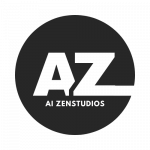If you’re looking to create a cinematic horror movie trailer using AI, you’ve come to the right place! This guide will walk you through the entire process, from selecting a niche to generating images and animating them into a terrifying teaser. Follow these steps to bring your horror-themed AI-generated movie trailer to life.
Step 1: Selecting Your Niche & Concept
Before you start generating images, it’s important to choose a horror theme. In this case, we are focusing on “The Veil”, a horror story centered around a haunted nun doll in an abandoned convent. You can use AI tools like ChatGPT to brainstorm ideas, create a plot, and outline your concept.
Step 2: Generating AI Image Prompts
Once you have your concept, you need to generate a series of prompts for an AI text-to-image generator. Below are the prompts for “The Veil”:
Series of AI Image Prompts for “The Veil” (Horror Nun Doll Trailer)
- Cinematic Horror Scene – Abandoned Convent Exterior (Night)
- “A dark, fog-covered abandoned convent in the middle of a dense forest. The full moon is barely visible through thick storm clouds. The building is Gothic, with towering spires and cracked stained-glass windows. Creeping vines and dead trees surround the eerie stone structure. A dimly flickering lantern sways near the entrance, casting long, unsettling shadows. Lightning flashes in the distance, illuminating the silhouette of a motionless figure in the window.”
- Cinematic Horror Scene – Long Haunting Hallway
- “Inside the abandoned convent, a long candlelit hallway stretches into darkness. The air is thick with dust, and the floor is lined with old wooden pews. Gothic archways cast elongated shadows, and a tattered red carpet leads to a massive, closed church door. A faint, ghostly whisper echoes through the hall. The scene has a deep, moody cinematic lighting with soft flickers from the candle flames. The atmosphere is heavy, cold, and unnerving.”
- Cinematic Horror Scene – First Glimpse of the Doll
- “A dimly lit room inside the convent, filled with antique furniture and religious artifacts. In the center, an old wooden chair sits under a stained-glass window, and on it, a porcelain-faced nun doll dressed in a tattered black habit. Its face is cracked, its hollow black eyes lifeless but piercing. The faint outline of a handprint is visible on its habit, as if someone touched it recently. The atmosphere is tense, as if the doll is aware of its surroundings.”
- Cinematic Horror Scene – The Doll Moves
- “A close-up shot of the horror nun doll sitting on the chair. A flickering candle in the background casts shifting shadows. At first, the doll appears lifeless, but on closer inspection, its head has slightly turned from the previous image. The camera angle gives an unsettling perspective, as if the doll is slowly becoming aware. The cracked porcelain reflects the dim light eerily, and a faint whisper can almost be heard in the distance.”
- Cinematic Horror Scene – A Shadow Behind the Doll
- “The horror nun doll remains in the chair, but this time, a shadowy figure stands behind it. The figure is veiled, its face obscured by darkness. The candles flicker violently as if a sudden presence disturbs the air. The doll’s black eyes seem to gleam unnaturally. The atmosphere is overwhelmingly sinister, with a sense of something watching from beyond the veil.”
- Cinematic Horror Scene – Possession Begins
- “A woman, possibly a filmmaker, stands in front of a cracked mirror inside the convent. Her reflection is slightly distorted, her eyes blank and unseeing. The horror nun doll sits on a wooden altar behind her, and in the reflection, the doll’s mouth is slightly open, as if whispering something. The woman’s lips move involuntarily, mimicking the doll. The room is dark, except for a single, cold light from above, casting an unnatural glow.”
- Cinematic Horror Scene – The Nun’s Prayer (Final Terror)
- “The doll is now standing on its own inside the convent’s grand chapel. The walls are lined with faceless nun statues, all turned towards the doll as if in silent worship. The doll’s cracked face has changed—its mouth is slightly open, revealing porcelain teeth. From its lips, a dark, ghostly mist escapes, forming the shape of a demonic figure in the air. The candlelight dims as the whispering intensifies. The atmosphere is overwhelmingly terrifying, cinematic, and otherworldly.”
Step 3: Generating AI Images
Use an AI image generation tool like Midjourney, DALL-E, or FlexClip to create images based on the prompts above. Ensure you select a cinematic style to maintain consistency.
Step 4: Animating the Images
Once your images are ready, use an AI-powered animation tool such as Hailuo AI to bring them to life. Input each image and add motion prompts like:
- “Cinematic horror shot, camera slowly zooming in.”
- “Slow eerie pan across the haunted hallway.”
- “Dramatic shadow movements in the background.”
Step 5: Adding Sound Effects & Background Music
To enhance the eerie atmosphere, download royalty-free horror background music from Pixabay or similar sites. Search for terms like “horror trailer background music” to find the best fit.
Step 6: Editing Your Horror Trailer
Compile all your animated scenes and background music in a video editing software like Adobe Premiere Pro, DaVinci Resolve, or CapCut. Ensure smooth transitions, add cinematic text effects, and apply color grading for a professional look.
Step 7: Export & Upload to Social Media
Once your horror trailer is complete, export it in high resolution (1080p or 4K) and upload it to YouTube, TikTok, Instagram, or any other platform. Optimize your title, description, and tags for better visibility.
Final Thoughts
And there you have it! A fully AI-generated horror movie teaser created step by step. Whether you’re into horror, comedy, or adventure, AI tools can help you bring any cinematic idea to life. Try this method with different niches and start growing your content creation journey!
Let me know in the comments if you found this guide helpful. Happy creating!